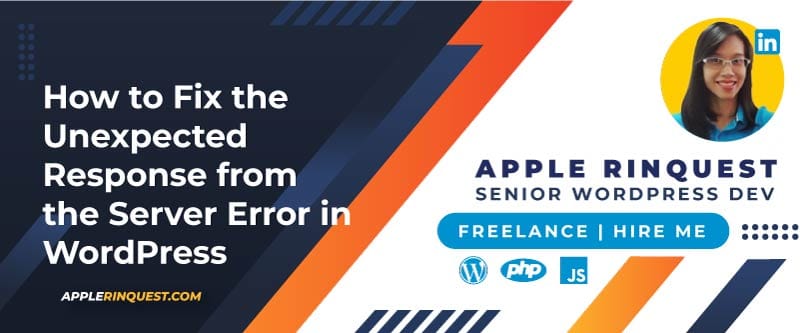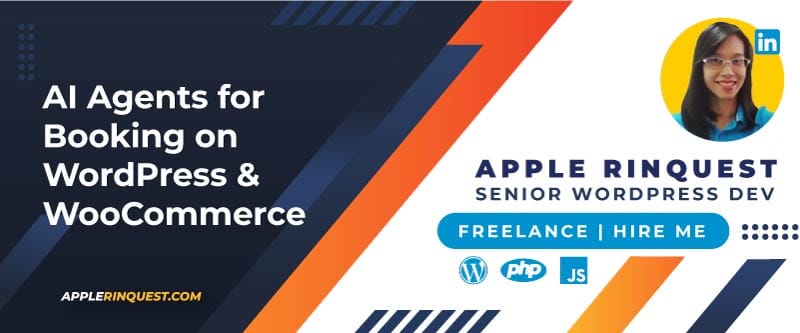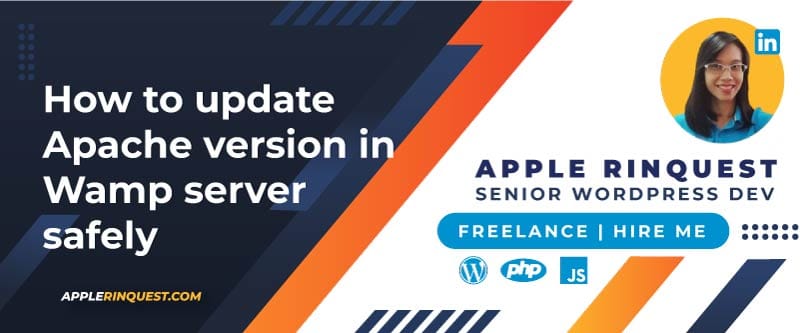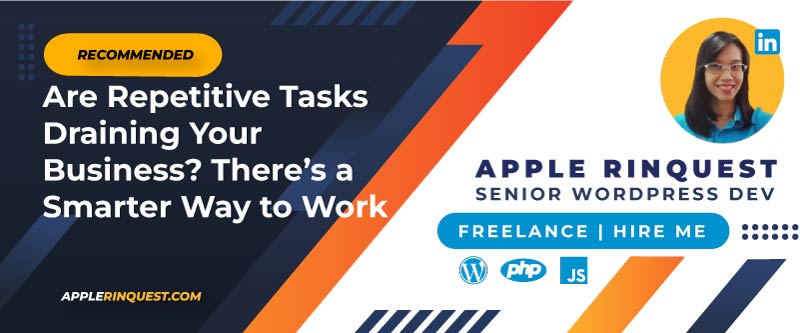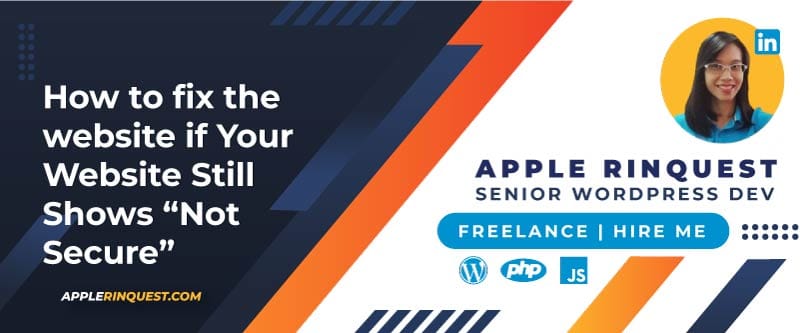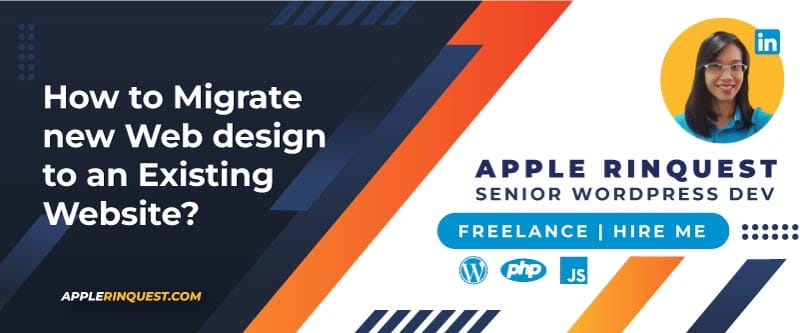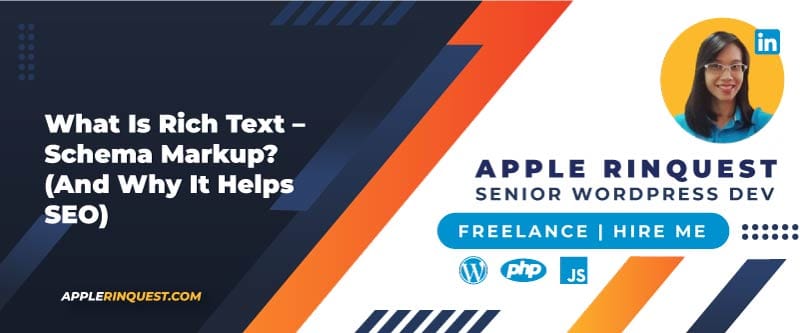Your support helps keep this blog running! Secure payments via Paypal and Stripe.
A flower shop is a good example of starting an online shop. Clients can choose flowers, ribbons, and more options to build their own bouquets. For shipping, clients can choose to pick up their flower bouquet by themselves or ask the shop to deliver the flower bouquet to the destination for them.Today, we will set up the flower online shop using Elementor Pro. Let’s get started!
Table of Contents
What we need to setup our flower online shop
- CMS: WordPress
- WordPress theme: Hello theme
- WordPress plugins: Elementor, Elementor Pro, Woocommerce, Starter Templates, Yoast Duplicate Posts
Install WordPress
Most web hosting provides an easy way to install WordPress via the admin panel. Below is an example of InterServer web hosting.


Install Hello theme and plugins
Install Hello theme and Elementor plugin
Once WP is installed, you will install Hello theme which is a free theme from Elementor. Then activate it. Once the theme is activated, it will ask you to install and activate the Elementor plugin (free version). Go ahead, install and activate the Elementor plugin (free version).Install WooCommerce and Elementor Pro plugins
Next, we will install Woocommerce and Elementor pro plugins. With the WooCommerce plugin, we can turn WordPress into an online shop easily. Because we want to use Elementor for building the shop for us, we do need the Elementor pro plugin. If you don’t have the Elementor pro yet, please just read on and see how flexible Elementor pro gives you to control your shop from start to the end.Install Starter Templates plugins
Finally, we install Starter Templates plugin. This plugin offers the starter templates with Elementor. It will make us start the shop faster.Install Yoast Duplicate Post plugin
We install Yoast Duplicate Post plugin for duplicating the products for our demo. This plugin can clone any pages and posts as well.Setup WooCommerce (Skip Wizard)
Once you activate Woocommerce, it will redirect to setup wizard. You can continue setup from the wizard or skip the setup. You can always come back to setup the store details anytime you want. I will skip the setup by clicking on Skip setup store details at the bottom of setup form.

Default WooCommerce pages
Once Woocommerce is activated, you will see four new pages created by Woocommerce. Those pages are Cart, Checkout, My account and Shop.


Visit Site and Visit Store links
You will see two menus at the WP dashboard. One is Visit Site and anther one is Visit Store.


Add the products
Now, we are actually working on our shop. Before designing the shop, we will add some products, product categories and product tags. So our shop will have some content to show on the pages when we are building the pages.

- Enter product name
- Enter product description
- Choose simple product for Product data
- Enter regular price at General tab
- Enable manage stock at product level and Enter Stock quantity at Inventory tab
- Add new Product category as Bouquet Cate 1
- Add new Product tag as roses
- Add Product image
- Click on “Publish” button to make the product item visible on publish.

Default templates from Hello theme
We will look at the default templates from the Hello theme for our store. Later on, we will change the look and feel with Elementor Pro and Starter Template plugin.Visit Shop page
Visit Store link (youdomain.com/shop/). You should see something like below. This is our shop page using Hello theme.
Visit a single product page
Click on a product from the shop page, you will see the single product page below.
Visit Cart page
Next, click on “Add to cart” button on the single product page. Your product will be added to the cart. Click on “View cart” button to view the cart page.

Visit Checkout page
Click on Proceed to checkout button, you will see the checkout page below.
Create new shop page
Create new template by Theme builder
Navigate to Templates>Add NewThe shop page is a placeholder for a post type archive for products. So that every theme may render the page differently. If you don’t know what post type archive is, don’t worry you still can continue with this tutorial.Learn more about Template Hierarchy for WordPress to understand post type archive template.

Choose Stater templates for creating new shop page
We don’t use Elementor library because I like the templates from Starter templates plugin better.At Theme builder>New Shop page>Edit with Elementor, you will see the screenshot below. Click on Stater templates icon.



Change shop page to be the frontpage
Now, we will set our shop page to be the frontpage. To do that, navigate to Settings>Reading>Your homepage displays>Choose A static page>Choose Shop as Homepage. Then hits “Save Changes” button.Visit your domain name(yourdomain.com), you should see the shop page shows up as your frontpage of your site now.
Customize the shop page
Edit the template at Theme Builder
We go back to Theme Builder where we create our new shop template and edit the template by choosing “Edit with Elementor“.On the page editor, you will see the widgets for Product Archive and Woocommerce. You should try those widgets and see what the widgets can do.Add widgets on the template
In our case, we try Archive Title and Archive Products widgets on our shop template. The result is below.
Set the featured product
We want to show the featured products on our shop as well. So we go back to Products>All Products. And set the featured product by clicking on star icon. I set 3 featured products as showing below.
Add featured products to our shop page
Go back to Theme builder>New shop page>Edit with Elementor. Then drag Products widget under WooCommerce to your shop page.At Query section, you select Featured as your source. This setting will filter your product data.
Final result from Part 1
Here is my shop page after I add some widgets and remove some default widgets from the starter templates that we imported earlier.
Summary
In Part 1, we set up the theme and necessary plugins. With help of Starter templates and Elementor Pro plugins, we have the structure of our online shop in less than one hour.In Part 2, we will change the theme style. We will set the colors and fonts in one place using Elementor.Tutorial on how to set up a flower shop with Elementor Pro- How to set up a flower shop with Elementor Pro Part 1
- How to set up a flower shop with Elementor Pro Part 2
- How to set up a flower shop with Elementor Pro Part 3
- How to set up a flower shop with Elementor Pro Part 4
- How to set up a flower shop with Elementor Pro Part 5
Your support helps keep this blog running! Secure payments via Paypal and Stripe.