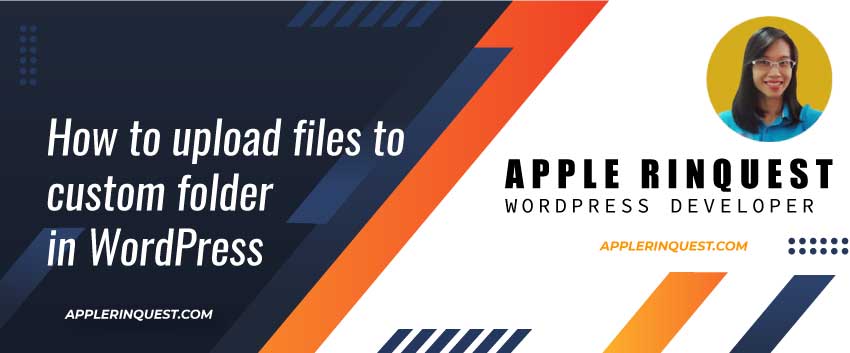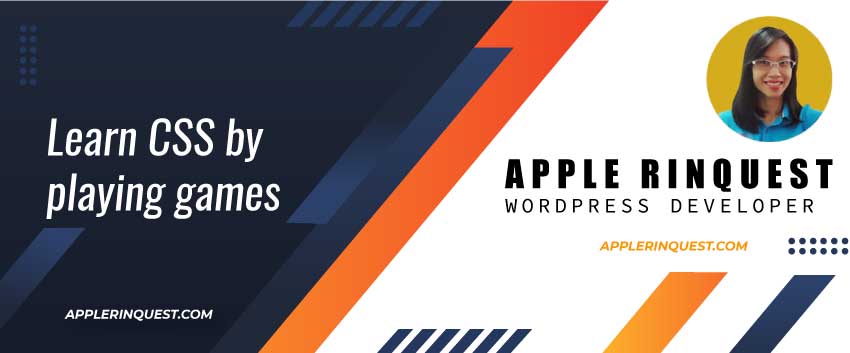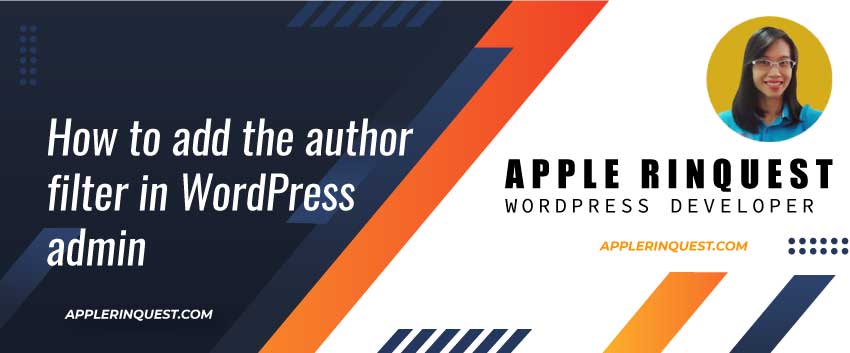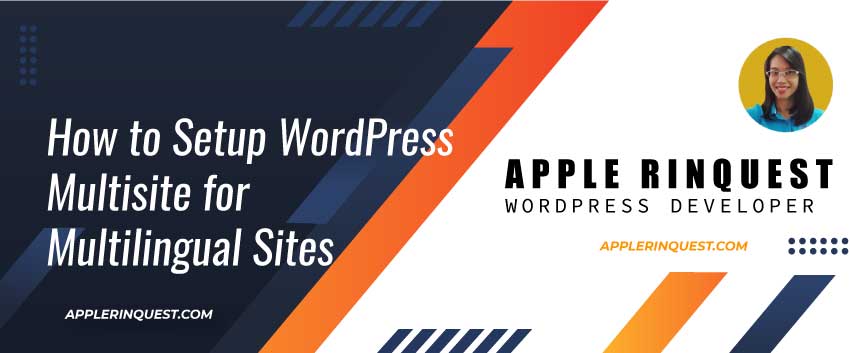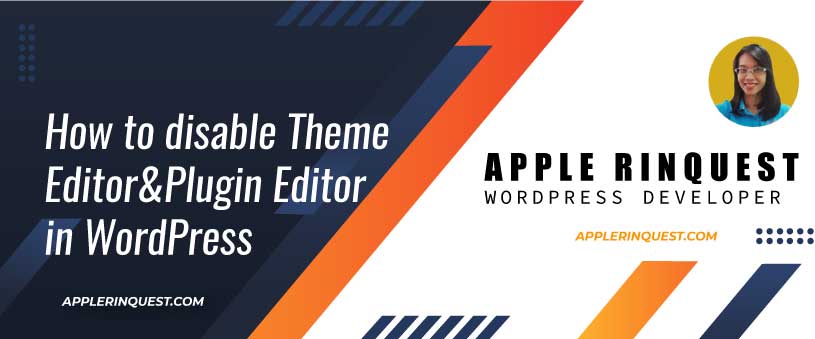It will be a time that you may want to change your post image, post title and post description. Once you make a change of your posts, you want the social network updates the changes as well. This post, we will refresh the shared posts for Facebook, Twister and LinkedIn.
How to edit the social snippet (post image, post title, post description)
First, you should install a reliable SEO plugin. I usually use Yoast SEO or Rank Math SEO plugins. You pick the one you like.
Now, at Post editor, you will go to the SEO section. Here is an example of Rank Math SEO section look like at Post editor.
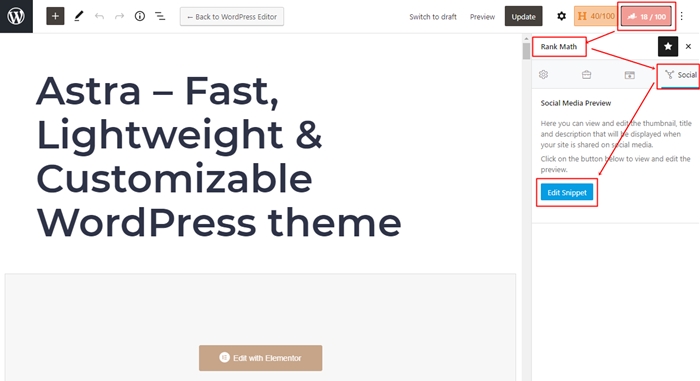
The SEO plugin allows you edit the social snippet(post image, post title, post description) for social network. Below is an example of Rank Math SEO plugin that allows you edit the social snippet. The SEO plugin also shows Facebook preview and Twitter preview. So you can see how your post look like when you add the post link on your social network.

Refresh Facebook Link Preview

- On Facebook for Developers page, enter your URL then click on Debug button.
- Now you will see your post information that Facebook cache.

- To force Facebook to recrawl your post again, just click on Scrape Again button. Facebook will recrawl your post and update the social snippet that you change via SEO section.
- Now, on your Facebook page (refresh Facebook page if you leave it opens while you follow this tutorial), add new post and enter the post link on it. You should see the link preview with updated snippet.
Refresh Twitter Link Preview
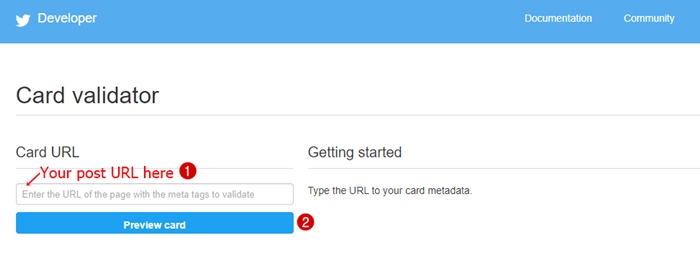
- Enter your post URL and click on Preview card button
- Twitter will update your social snippet.
- Now on your twitter, try to share your post link and see the link preview. It should show the updated social snippet now.
Refresh LinkedIn Link Preview

- Enter your post URL and click on Inspect button
- You will see your URL information on the screen. Now LinkedIn cache is updated.
- Next, you can try to share your post URL on LinkedIn. You should see the link preview with updated social snippet.
Conclusion
Sharing your posts and pages on social network is very important nowadays. The network connects people and business all around the world. It creates no boundary. If you make a change on your posts or pages and your share them on social network, make sure you update the social network as well.