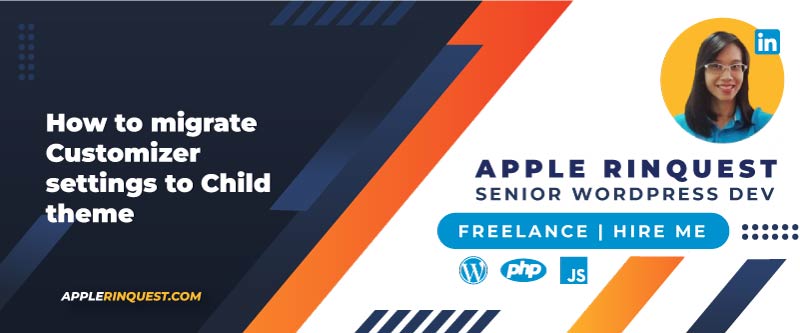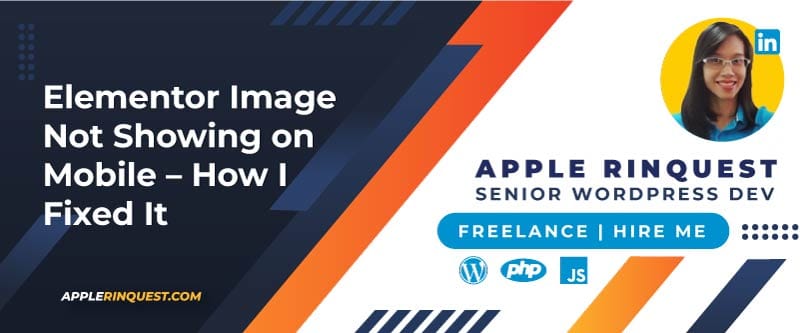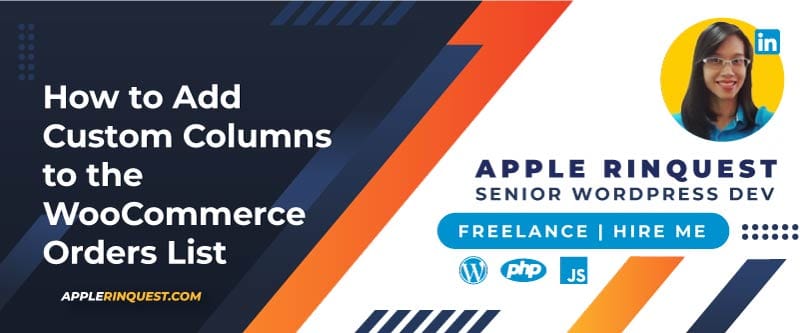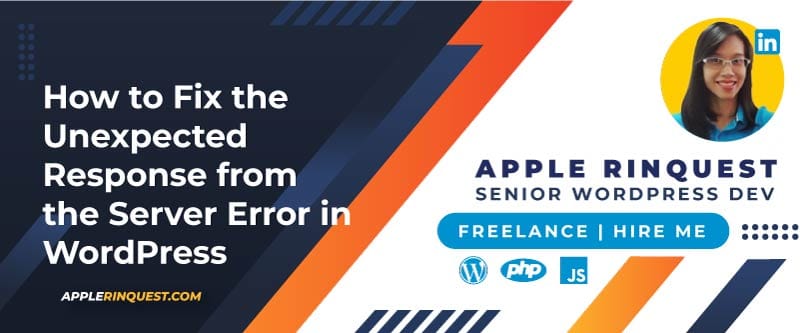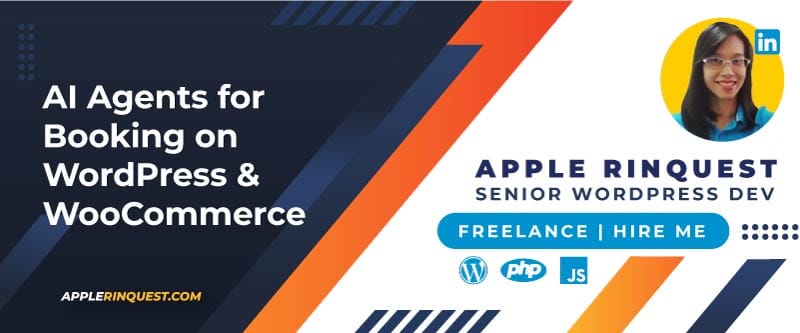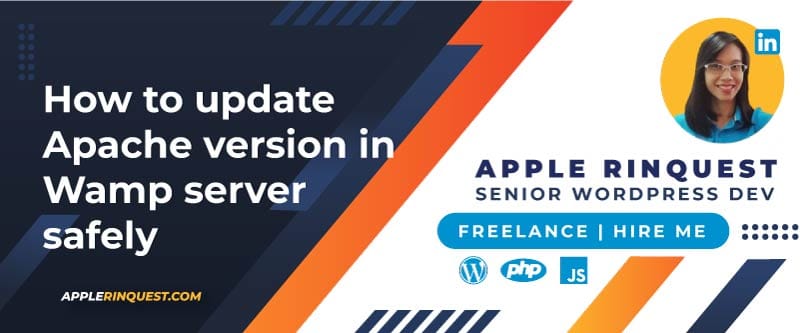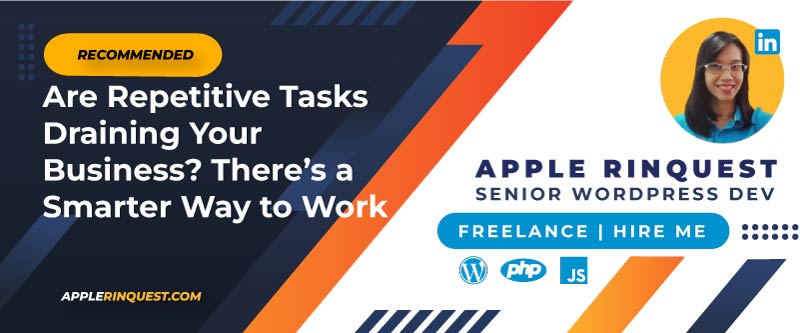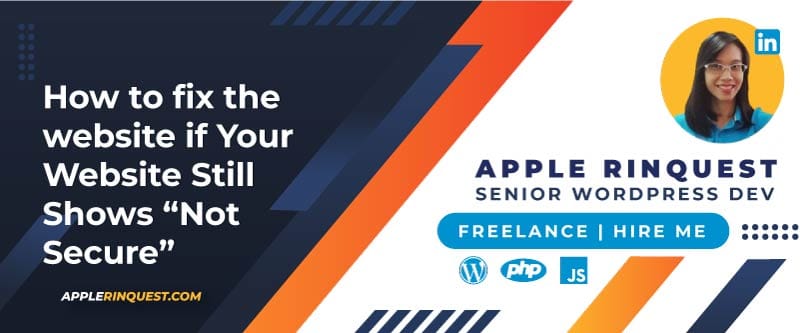Your support helps keep this blog running! Secure payments via Paypal and Stripe.
Today, I was working on a client’s website and ran into a common problem. I needed to add some translations and make a few design changes. The website uses a paid theme, but it doesn’t have a child theme set up. This is a problem because if I make changes directly to the main theme, those changes will disappear the next time the theme updates. To avoid losing all my work, I needed to create a child theme.
WordPress Theme Customizer and Active Theme
However, when you create and activate a child theme, you might notice that all the design settings you had in the original theme (like your header, colors, and fonts) seem to vanish. That’s because these settings are usually saved with the main theme in your website’s database. When you switch to a new active theme, even if it’s a child theme, those settings don’t automatically carry over.
Note
Please back up your site before continuing with the steps below.

Easily Transferring Your Design Settings
Fortunately, there’s a super simple way to move your design settings from your main theme to your new child theme, and it only takes a few minutes. I use a helpful tool called the Customizer Export/Import plugin. Here’s how you can do it:
- Make sure your original (parent) theme is active.
- Install and activate the Customizer Export/Import plugin.
- Go to Appearance > Customize in your WordPress dashboard.
- You’ll now see a new Export/Import option under the Additional CSS menu.
- Click on the Export button in the Export/Import menu. This will create a special
.datfile and download it to your computer. - Now, go to Appearance > Themes and activate your new child theme.
- Go back to Appearance > Customize.
- Navigate to the Export/Import menu again.
- This time, choose the
.datfile you just downloaded. - Make sure to check the box for “Download and import image files?” if you want to bring over things like your header image and other pictures.
- Finally, click the Import button.
- Once the import is finished, click on the Publish button to save all your settings.
And that’s it! Your child theme should now have all the design settings from your parent theme. This means you can safely make customizations without worrying about losing them when the main theme updates.
Was this post helpful and save you time? You can show your appreciation and ‘buy me a beer‘ – it really makes a difference!
Your support helps keep this blog running! Secure payments via Paypal and Stripe.