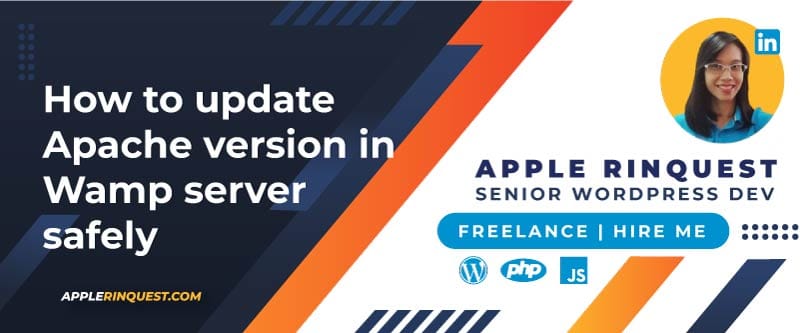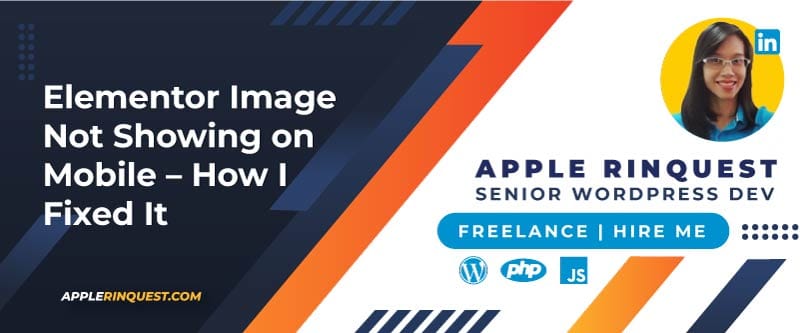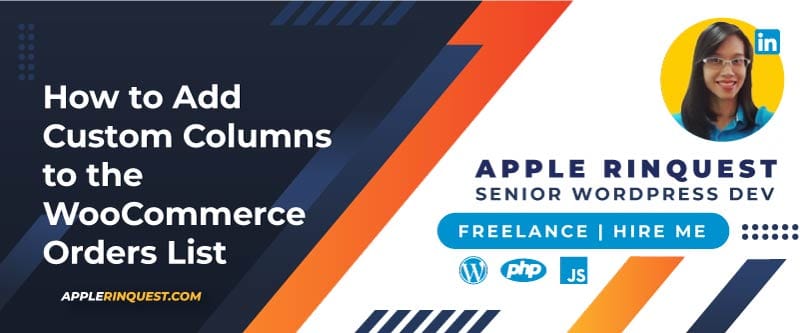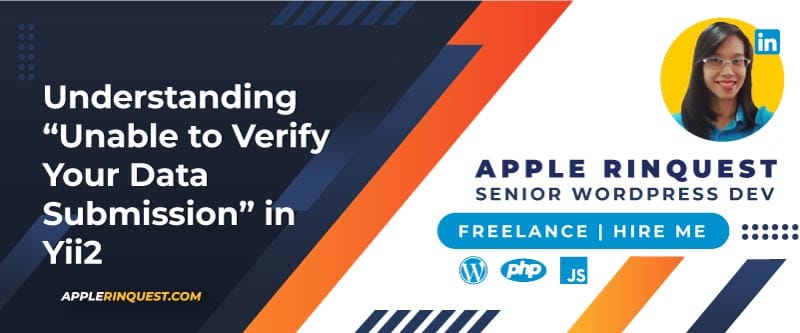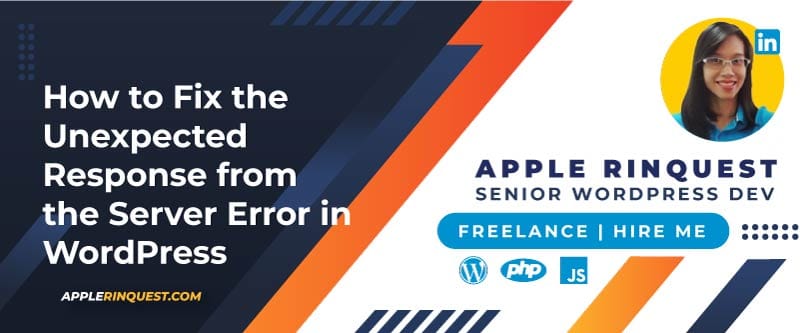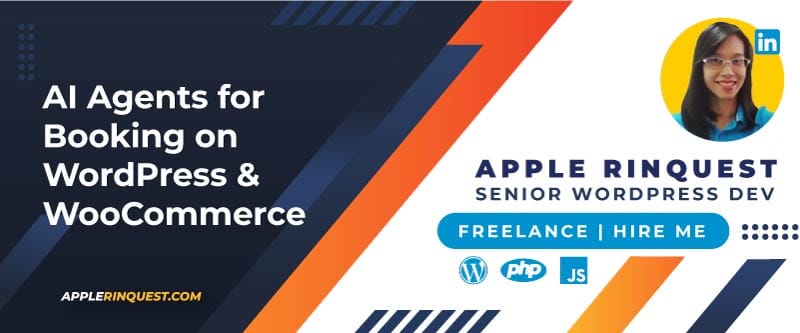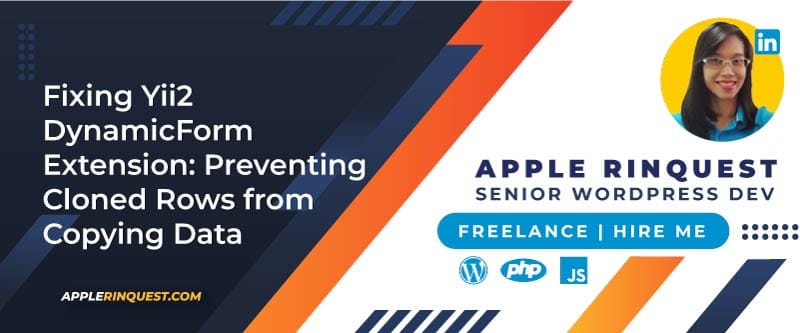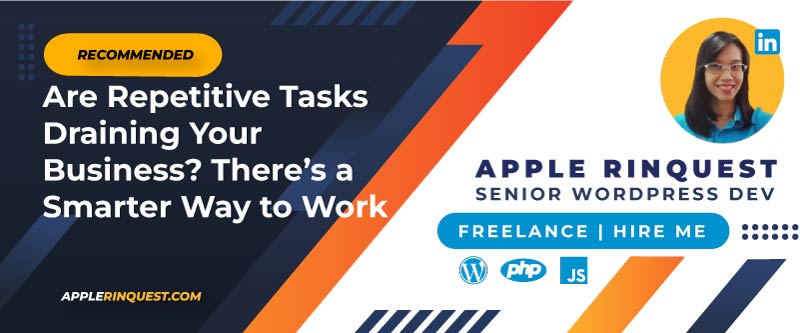Your support helps keep this blog running! Secure payments via Paypal and Stripe.
Upgrading Apache in WampServer helps you keep your local development environment secure and compatible with modern web standards. However, many developers worry about losing custom configurations. This guide will walk you through installing a new Apache version in Wamp and migrating your old settings safely.
Step 1: Download the New Apache Version
- Visit the official WampServer Add-ons website.
- Choose the Apache version you want to install (make sure it matches your PHP version compatibility).
- Download the Apache add-on installer.
Step 2: Install the Apache Add-on
- Close WampServer completely.
- Run the Apache add-on installer you downloaded.
- The installer will automatically place the new Apache version under:
C:\wamp64\bin\apache\
For example:
C:\wamp64\bin\apache\apache2.4.58\Step 3: Copy Settings from the Old Apache Version
- Open the folder of your old Apache version, for example:
C:\wamp64\bin\apache\apache2.4.54\ - Copy important configuration files and folders to the new Apache directory:
httpd.conf(main Apache config)extra\folder (contains additional configs like vhosts, SSL, etc.)conf\ssl\if you have SSL certificates- Any custom
.conffiles you created
Paste them into the corresponding directory of your new Apache version.
⚠️ Tip: Always compare the new httpd.conf with the old one. The syntax or modules may have changed, so don’t overwrite blindly. Use a text comparison tool like WinMerge or Beyond Compare.
Step 4: Update Virtual Hosts and Custom Settings
If you previously set up virtual hosts:
- Open:
C:\wamp64\bin\apache\apache2.4.xx\conf\extra\httpd-vhosts.conf - Make sure your virtual host entries are copied correctly from the old version.
- Double-check paths like
DocumentRootandDirectoryto ensure they point to the correct project folders.
Step 5: Restart Wamp and Select the New Apache Version
- Launch WampServer.
- Click on the Wamp icon in the system tray.
- Go to:
Apache → Version → [new version number] - Restart Wamp. The server will now run with the new Apache version and your old configurations.
Step 6: Test Your Setup
- Open localhost in your browser to confirm Apache is running.
- Test your projects and virtual hosts.
- Check the Apache error log if something doesn’t load:
C:\wamp64\logs\apache_error.log
Summary
Installing a new Apache version in Wamp is straightforward when using the official add-ons. The key step is carefully migrating your configuration files from the old version to the new one. Always compare files instead of overwriting them, since newer Apache releases sometimes change directives. With this approach, you can enjoy the latest Apache features without losing your local project setup.
Your support helps keep this blog running! Secure payments via Paypal and Stripe.