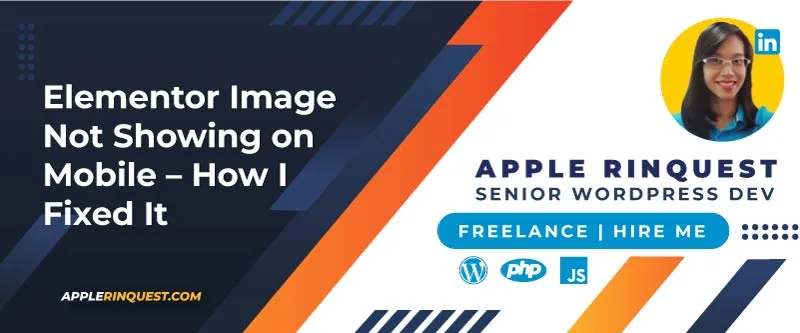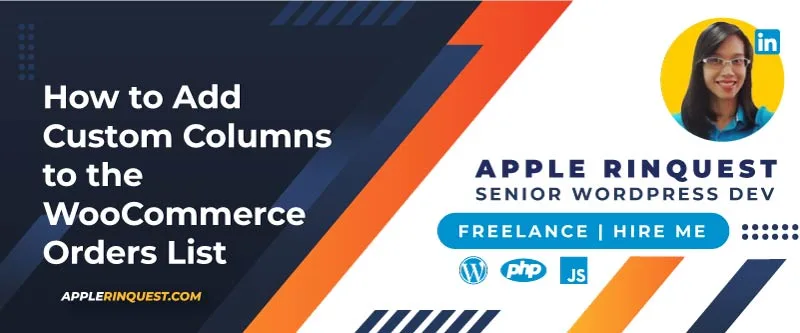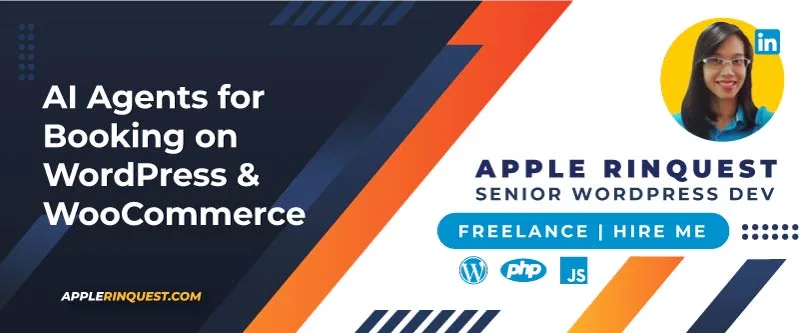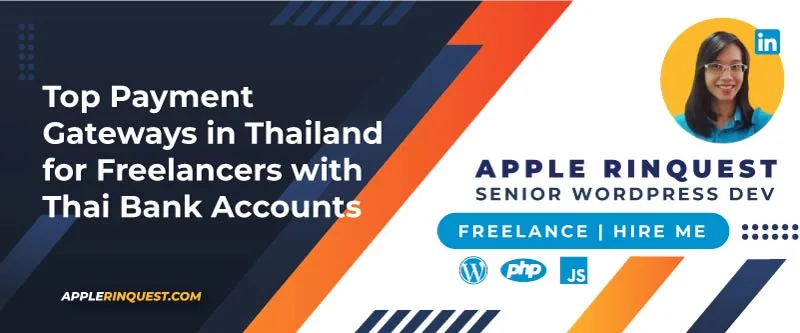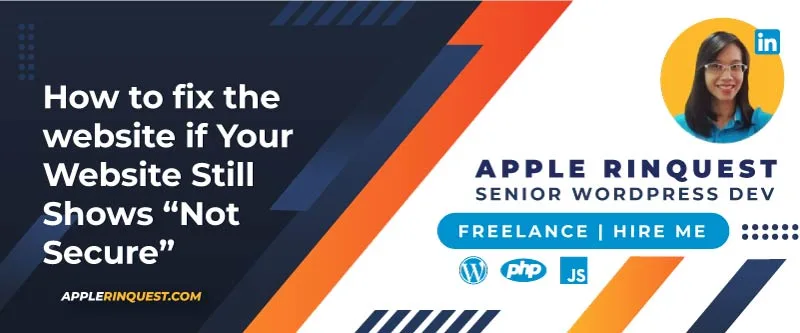Your support helps keep this blog running! Secure payments via Paypal and Stripe.
When you redesign your website, it’s often to reflect a new business idea or a change in direction. Once your new design is ready, you’ll want to move it to your existing site without damaging your search engine rankings.
In this guide, I’ll walk you through the exact steps I use to migrate a new design safely.
Prevent Losing SEO Ranking
Before you start redesigning, plan ahead.
If you’re keeping the same pages, blog posts, or custom post types, use your existing website data during the redesign. This way, when you switch to your new design, all the original content remains intact.
Once that’s sorted, you can either redesign your current theme or switch to a brand-new one.
Sitemap
Make sure your sitemap stays consistent. If you’ve changed any URLs, set up 301 redirects from the old ones to the new ones. This protects your SEO rankings and avoids “404 Not Found” errors.
If you’ve decided to replace all existing URLs, redirect them to their new equivalents so search engines don’t flag broken links.
Back up, Back up, Back up
When your redesign is complete in your development environment, it’s time to prepare for migration.
First step: create a full backup of your existing site—database and files.
You can do this with plugins like UpdraftPlus or BackupBuddy, or manually via your hosting control panel (cPanel, Plesk, etc.).
This is your safety net if anything goes wrong.
The Migration Process
You have two main options:
Method A: Using a Migration Plugin (Beginner-Friendly)
This is the easiest way. Plugins like UpdraftPlus, All-in-One WP Migration, Duplicator, or Migrate Guru (Site Migration & Cloning) can package your entire site (files + database) into a single file you can import to your live server.
UpdraftPlus plugin
Personally, I use UpdraftPlus for backups and restorations. The free version doesn’t back up the core WordPress files, but it does handle your database, plugins, themes, and uploads. This plugin is excellent for migrating a site, whether to the same domain or a different one.
To perform a migration, you simply download the backup files from the source site and then upload them through the UpdraftPlus interface on your destination site.
During this process, a built-in search-and-replace engine automatically updates URLs to reflect the new location. This feature saves you time and reduces the risk of broken links or missing files often associated with manual migrations.
Method B: Manual Migration (Advanced Users)
If you prefer full control over every step, you can migrate manually. This method is more technical but offers greater flexibility.
Steps for Using the Existing Database with Your New Design:
- Back up the existing site (database + files).
- Clean the existing site – In phpMyAdmin, delete the current database content. Then, delete the
wp_contentfolder from the server. - Export the new site’s database from your development site (.sql file) and import it into your existing site’s database via phpMyAdmin.
- Update the site URL – In phpMyAdmin, update the
siteurl, andhomevalues in thewp_optionstable to match your live domain. - Upload the new
wp_contentfolder from your development site. - Log in to the WordPress backend – If you can’t log in, double-check the URL settings and deactivate any redirect plugins.
- Replace all URLs – Install a plugin like Better Search Replace or use the migration plugin’s search & replace tool to change your development domain to your live domain.
- Refresh permalinks – Go to Settings > Permalinks and click “Save Changes” without making edits.
- Clear all caches – Clear your site’s caching plugin and your browser cache.
- Test everything – Check links, images, forms, and functionality.
- Update and resubmit your sitemap to search engines.
Important Notes
- Downtime: Plan migration during a low-traffic time to minimize disruption.
- SSL Certificate: If your live site uses SSL, make sure your new design is configured for HTTPS.
By following these steps, you can successfully migrate your redesigned WordPress site to your existing domain with minimal downtime and no loss of SEO value.
💡 Did this save you time and headaches? If you’d like to support my work, consider making a small donation so I can keep publishing helpful guides like this. 🙏 Help Me Keep Going
Your support helps keep this blog running! Secure payments via Paypal and Stripe.