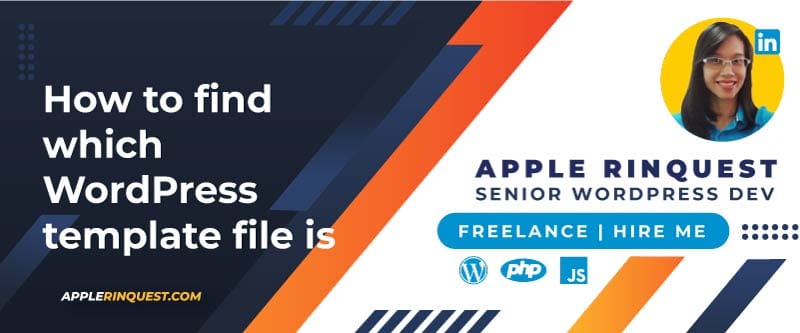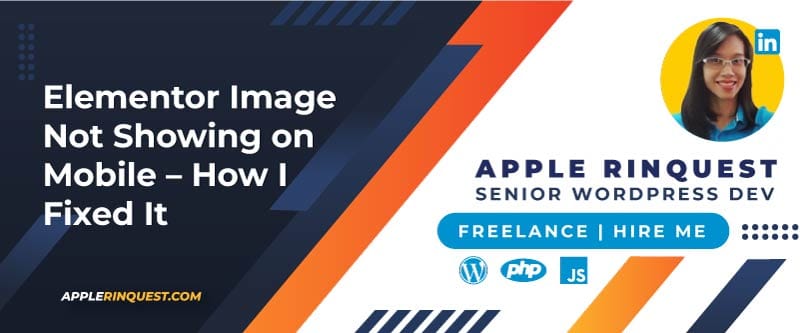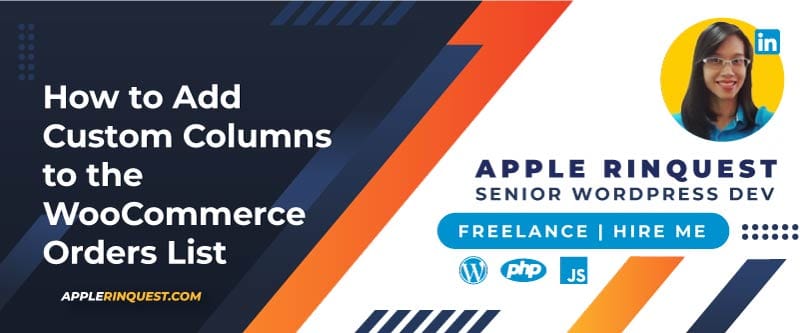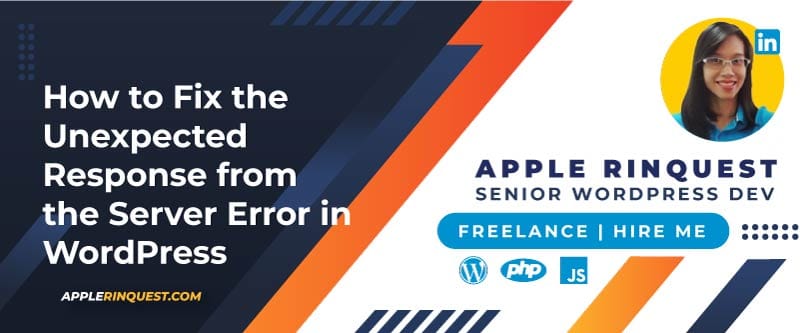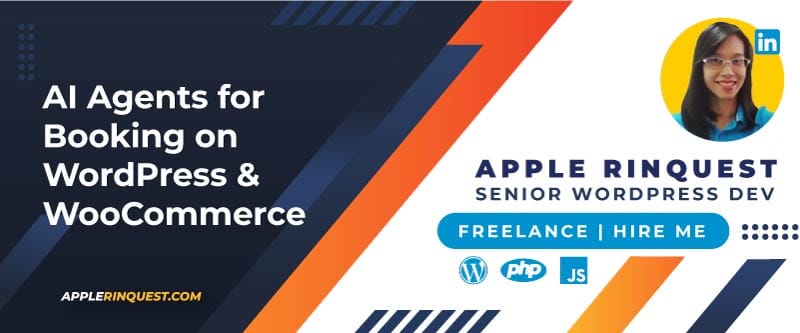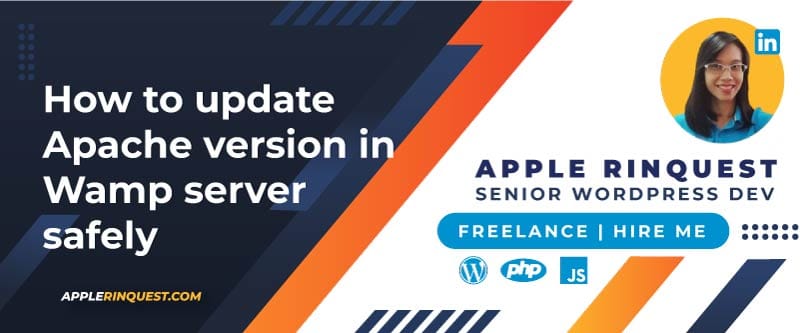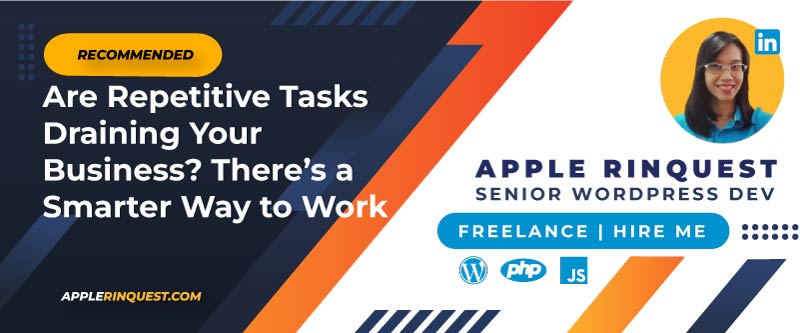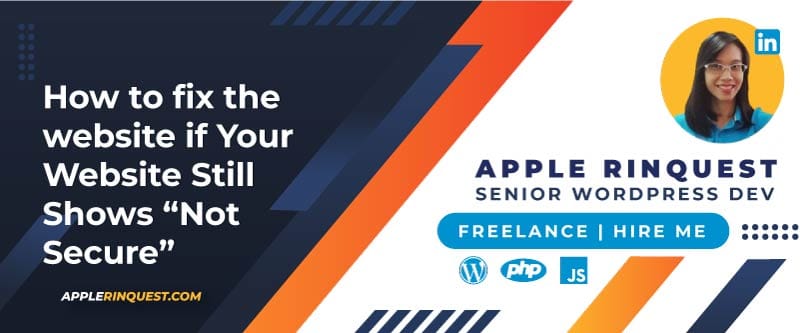Your support helps keep this blog running! Secure payments via Paypal and Stripe.
As a WordPress developer, you often want to know which template is serving the page you want so that you can customize that template. I see so many methods on the internet, but I like this method because it is quick.
Here is the code that you will add to the functions.php of your active theme.
function show_template() {
if( is_admin() ){
global $template;
print_r($template);
}
}
add_action('wp_footer', 'show_template');We check if the login user is the admin, and we will show the current template at the footer. DON’T forget to remove it after you are done with developing.
I found this from this link. I think it is useful to share in my post.
Your support helps keep this blog running! Secure payments via Paypal and Stripe.