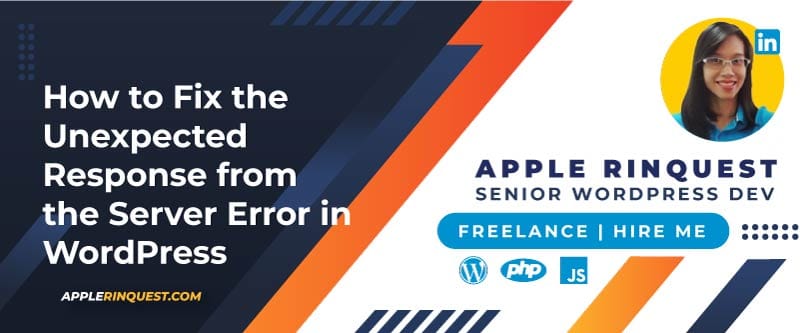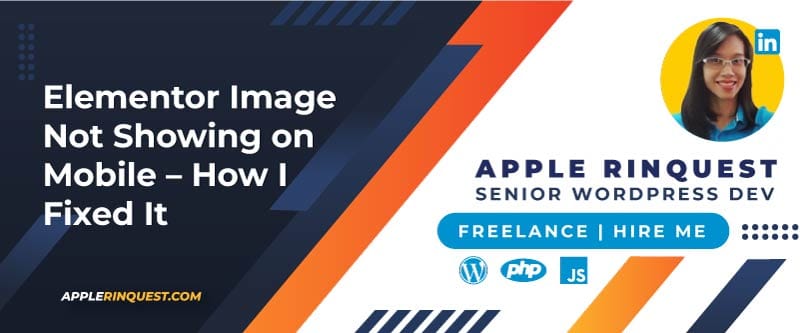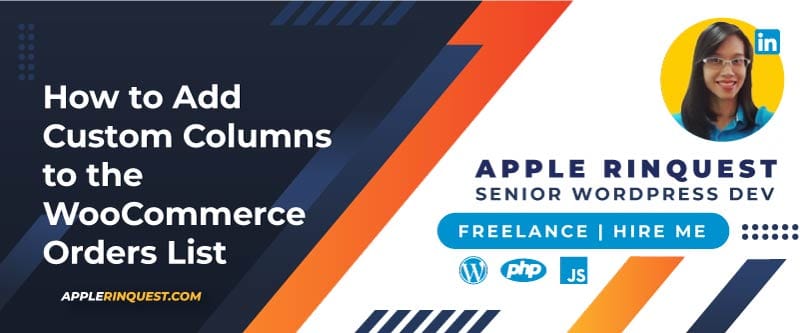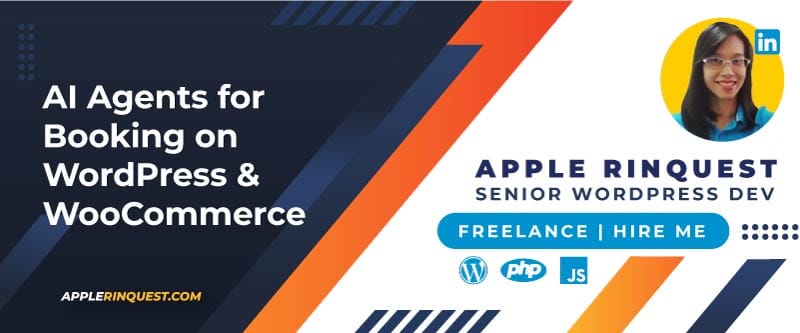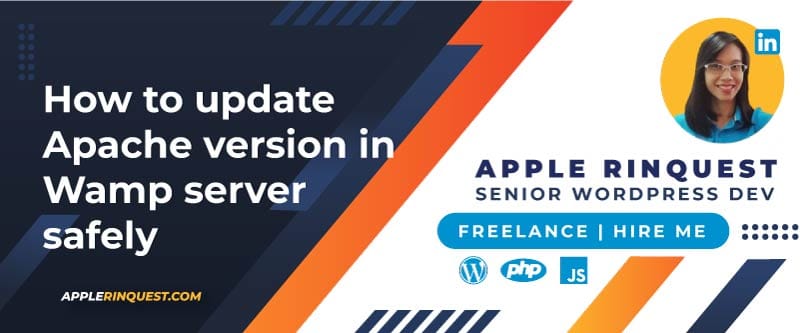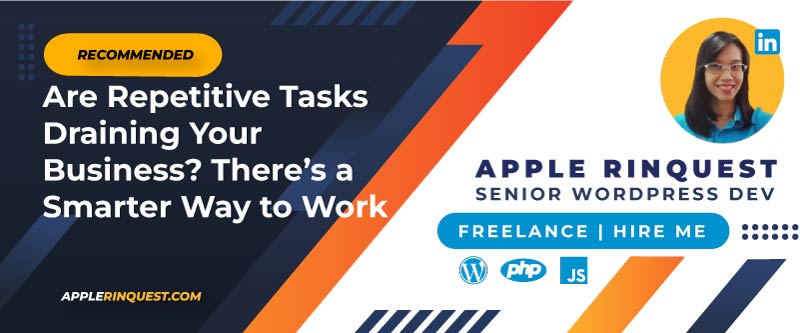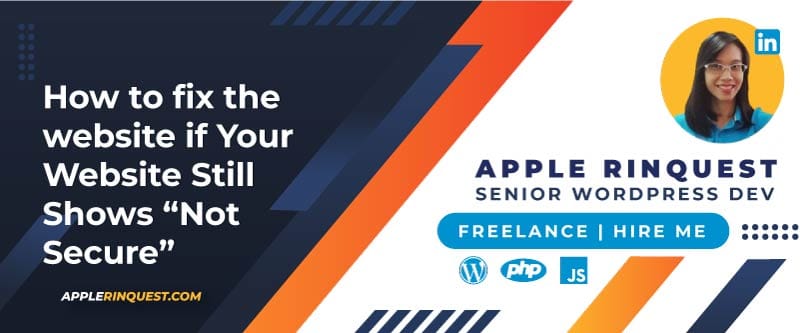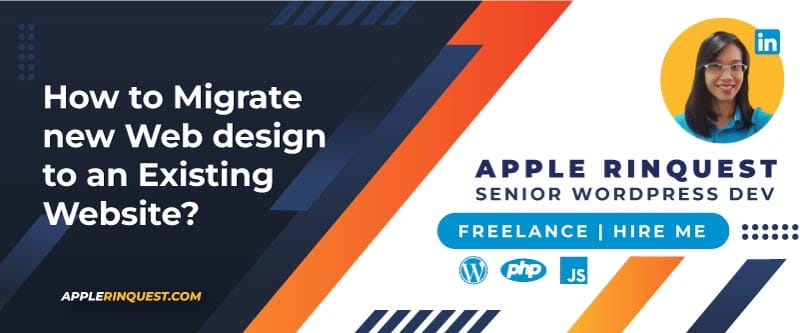Your support helps keep this blog running! Secure payments via Paypal and Stripe.
Have you ever tried to upload a file to your WordPress media library, only to be stopped by the confusing message: “Unexpected response from the server. The file may have been uploaded successfully. Check in the Media Library or reload the page.”? It’s a frustrating error because it doesn’t give you much information about what went wrong.
The good news is that this is a very common issue, and it’s usually easy to fix. This guide will walk you through what this error means and provide a clear, step-by-step process to get your file uploader working again.
Key Takeaways
- What it is: The error means there was a communication failure between your browser and your server after the file was uploaded.
- Most Common Cause: A conflict with one of your plugins or your active theme is the number one reason for this error.
- Other Causes: Low server memory limits, incorrect folder permissions, or an overactive security plugin can also be the culprit.
- The investigation: Start by checking the Console tab in your Chrome browser to see what the error message says. Then, begin your investigation based on that message.
What Does This Error Actually Mean?
Think of it this way: when you upload a file, your browser sends it to your website’s server. After the server receives it, it’s supposed to send a confirmation message back to your browser.
This error occurs when the server sends back something your browser didn’t expect—it could be an error code, a blank response, or just the wrong kind of data. Even though the message says the file “may have been uploaded successfully,” the failed communication prevents WordPress from showing you the file in your media library correctly.
The Most Common Causes
This error is almost always caused by one of four things:
- Plugin or Theme Conflict: A piece of code in a plugin or your theme is interfering with the upload process. This is the most likely culprit.
- Server Resource Limits: Your hosting plan has limits on memory (
memory_limit) or the maximum size of files you can upload (upload_max_filesize). If your file is too large, it can trigger this error. - Incorrect File Permissions: The
wp-content/uploadsfolder on your server, where WordPress stores your media, must have the correct permissions to allow new files to be written. - Security Rules: A security plugin or a server-level firewall might be incorrectly identifying your upload as a threat and blocking it. One of my client’s file upload issues was caused by a security rule.
Your Step-by-Step Guide to Fixing the Error
Follow these troubleshooting steps in order, from most common to least common.
Step 1: Check for Plugin and Theme Conflicts
Since a conflict is the most frequent cause, always start here.
- Deactivate All Plugins: In your WordPress dashboard, go to Plugins > Installed Plugins. Select all of them and choose “Deactivate” from the bulk actions menu. Now, try uploading your file again.
- If it works, you know a plugin is the problem. Reactivate your plugins one by one, trying the upload after each activation, until the error returns. The last plugin you activated is the one causing the issue.
- Switch to a Default Theme: If deactivating plugins doesn’t help, the issue might be your theme. Go to Appearance > Themes and activate a default WordPress theme like “Twenty Twenty-Four.” If the upload now works, you’ll need to contact your theme’s developer for a fix.
Step 2: Check Your Server’s Limits
If there are no conflicts, the next step is to check if your file is too large for your server’s settings. You can find your current limits in your hosting control panel. If your limits are low (e.g., upload_max_filesize is 2M), you will need to increase them. The easiest way to do this is to contact your hosting provider and ask them to raise the limits for upload_max_filesize, post_max_size, and memory_limit.
Step 3: Verify Folder Permissions
Your uploads folder must be “writable.” You can check this using an FTP client or your host’s File Manager. The correct permissions are:
- Folders: 755
- Files: 644
If you see anything different, you can correct them yourself or ask your host for assistance.
Share my experience
Recently, one of my clients encountered an issue when uploading a PDF file. She has a Shop Manager user role and has been selling digital products without any problems for years. However, for some reason, only two specific PDF files could not be uploaded. The following error message appeared:
“Unexpected response from the server. The file may have been uploaded successfully. Check in the Media Library or reload the page.”
During my investigation, I (as an admin user) was able to upload the problematic PDF files successfully. This indicated that the issue was likely caused by some kind of restriction—either a server security rule or a security plugin.
To narrow it down, I tried uploading the same PDF file while logged in as a Shop Manager and discovered a 403 Forbidden error during the upload process. This suggested that the upload request to /wp-admin/async-upload.php was being blocked.
After checking the server logs, I confirmed the 403 error was present, but it wasn’t generated by the server itself. This pointed to the Wordfence security plugin as the likely cause.
When I reviewed the Live Traffic logs in Wordfence, I found that the upload requests for those PDF files had been blocked by the firewall under the reason “Malicious File Upload (PHP)” at /wp-admin/async-upload.php.
The root cause appeared to be the specific PDF files themselves. Unfortunately, my client couldn’t recall what modifications had been made to them. To prevent similar issues in the future, rather than asking the client to recreate the PDFs, I added async-upload.php to Wordfence’s allowlist.
This change allows logged-in users (like Shop Managers) to upload media files through the standard WordPress uploader without being incorrectly blocked, while keeping all other Wordfence protections active.
After applying this fix, uploads now work properly for all Shop Managers, and Wordfence continues to safeguard the site against genuine threats.
In your case, the cause might be different. Be sure to identify the true root cause to ensure a permanent fix. If you need help troubleshooting, feel free to reach out.
Conclusion
Even though the “Unexpected response from the server” error isn’t clear, you can fix it by trying a few things. Checking for problems with plugins or the server will help you find the cause.
Your support helps keep this blog running! Secure payments via Paypal and Stripe.