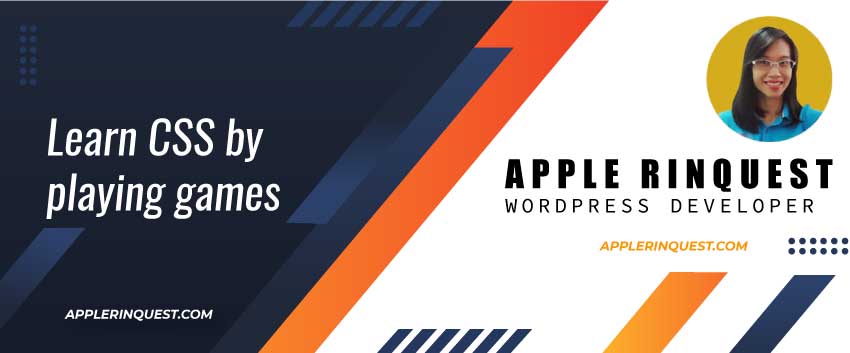If you are using WampServer like me, once in a while you may have an issue with either a red icon or orange icon showing up at the WampServer services at the status bar. It should be a green icon all the time you are using WampServer.
What icon color means in WampServer
The green icon means all services are running. The red icon means no service is running at all. The orange icon means some service is not running. The services that we are talking about are Apache, MySQL, and MariaDB.
Possible issues that cause red or orange icons
Services don’t run
There are three services required to run Wamp which are Apache, MySQL, and MariaDB. Below shows what each icon looks like and its tooltip.
How to check which service doesn’t run
To check which service doesn’t run, you simply go to each service at the WampServer menu, and at that service menu, go to the “Service administration” menu. You will see the status icon in front of the “Service administration” menu there.
If the status icon is a checked mark, that means that the service is running. If not, the status icon will show the stop icon (square icon). That means this service doesn’t run.
Below shows how to check whether Apache and MariaDB services are running or not. You will check the MySQL service the same way.
A sample of Apache service doesn’t run
Let’s say, you are checking the Apache service and find out the Apache service doesn’t run. You want to try to start the service by clicking on the “Start/Resume Service” menu. You will see the terminal window popup with a useful message there telling you what causes the problem.
Below is a sample of useful massage when trying to start the Apache service.
Your port 80 is actually used by :
Server: Microsoft-HTTPAPI/2.0
Cannot install the Apache service, please stop this application and try again.
Press Enter to exit...As you can see, the message says Port 80 is being used by other applications. By default, in WampServer, Apache uses Port 80. Now how to fix it? Read on.
Port number
WampServer uses Port 80 for Apache, Port 3306 for MySQL, and Port 3307 for MariaDB. If you are using SSL for the domain, Port 443 will be used by Apache.
Basically, you want to check whether those ports have been used by other applications or not. If so, you can change the port via WampServer except Port 443, you need to kill the service that uses Port 443. On Windows, you can kill the service via Task manager.
How to change the port via WampServer
In WampServer, you can right-click on the WampServer icon in order to access the Tools menu as shown below. At the Tools menu, you will see the submenu that says “Use a port other than 80” for Apache service. You will see the same submenu for MySQL and MariaDB services as well. From there, you can change the port you like as long as that port is not being used by another application.
After checking the port, Wamp should restart all services to affect the changes. If not, you just restart all services manually. The WampServer icon should turn green now.

Known the issue that causes the orange icon
Skype
Skype, is a video calling application that uses Port 80 as default. If you have it on your computer, you may change the Port for Apache from Port 80 to Port 8080 or any Port number that is available.
Anti-virus or anti-Malware
Another issue is the anti-virus or anti-malware blocks the service. For example, the anti-virus blocks the mysql.exe to run the service. You can check the quarantine list in your anti-virus or malware software. Then remove that service from the quarantine list. In my case, I have many MySQL and PHP services on Wampserver. In some MySQL versions, the service can run while one MySQL version won’t run. Then I try to run by the Wampserver menu but nothing happens. So I go to check the anti-virus software and found the service won’t run because it is blocked by antivirus software.
The Wampserver owner suggests adding “c:\\wamp64” to the exception of anti-virus or anti-malware software to prevent the issue.
How to check the error log from Windows
Event Viewer
Sometimes, the MySQL service won’t start and it doesn’t give any error in the MySQL log. You can go to Event Viewer on Windows and check the Application log in there. It should show the error message that guides you to fix the issue.

Wrap Up
If you google the red or orange icon issue, you will see a lot of results. However, here in my post, I share the common issue I have from time to time regarding the red or orange icon issue. The useful information is how to test each service and how to find the cause. Once you know the cause, it will help you to find the solution quickly. Happy to help!
If the post is helpful and saves you time, please consider buying me some coffee and making me smile.