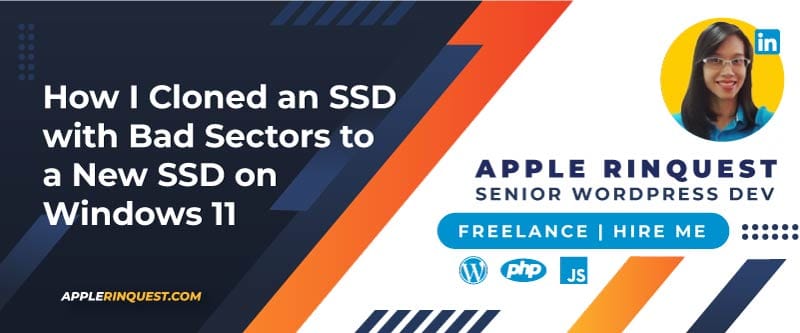Your support helps keep this blog running! Secure payments via Paypal and Stripe.
Cloning a failing SSD with bad sectors can be tricky, especially when using free tools. Recently, I had to migrate all data from an old SSD (data-only, no Windows OS) that had bad sectors onto a new SSD. Here’s my experience, what worked, and what didn’t — so you can avoid wasted time.
Note
My old SSD had the applications I installed on my computer, while the Windows OS was only on drive C. When I cloned all the data from the old SSD to the new one, the applications were copied over as well. After the cloning was successful, I just had to change the drive letter, and the applications worked normally.
Table of Contents
A New Solid State Drive (SSD)
A new Solid-State Drive (SSD) needs to be initialized and formatted before it can be used. It won’t appear in File Explorer until you’ve created a partition on it.
To do this, you need to use Disk Management. When you open Disk Management with a new, uninitialized SSD connected, a message will pop up asking you to initialize the disk. You should accept this prompt. After initialization, you’ll need to create a new simple volume (which creates the partition and formats the drive) so Windows can see and use the drive.
Once these steps are completed, your new SSD will appear in File Explorer and be ready for use, including for tasks like cloning your old drive.
How to Tell If Your SSD Has Bad Sectors
Before cloning, it’s important to confirm whether your SSD has bad sectors. Here are some of the ways I noticed mine was failing:
- Event Viewer Errors: In my case, this was the clearest sign. Windows Event Viewer repeatedly logged disk errors, such as “The device has a bad block.” These appeared almost daily and confirmed that the SSD had failing sectors.
- Slow or Freezing Performance: File transfers sometimes stalled, or programs would freeze when accessing certain files.
- CHKDSK Reports: Running
chkdsk /f /rreported and attempted to repair bad sectors, confirming physical damage. - SMART Monitoring: Tools like CrystalDiskInfo showed warnings about reallocated sectors, indicating the SSD was reallocating failing memory cells.
If you see these symptoms, your SSD likely has bad sectors, and cloning to a new disk should be your next step.
Tools I Tried (and Why They Failed)
Macrium Reflect 8 Free Trial
This was my first attempt since Macrium Reflect is well known for disk cloning. Unfortunately, it failed during the process with a CRC (cyclic redundancy check) error. Even after running:
chkdsk /f /r
chkdsk /r
On the old SSD, Macrium still could not complete the clone. It simply doesn’t handle bad sectors well in the free trial version.
EaseUS Disk Copy Free Trial
EaseUS claims to offer a free trial, but it’s essentially crippleware. The installer asked for a license code, which is not available anywhere. That means the free trial is useless for actual cloning. You can only preview, not execute the clone.
The Tool That Worked: AOMEI Backupper (Free Edition)
After failed attempts with Macrium and EaseUS, I turned to AOMEI Backupper Standard (Free Edition). Here’s the important part:
- The free version supports cloning a data disk (non-OS).
- If you need to clone a system/OS disk, you’ll need the Professional (paid) version.
In my case, the old SSD was a data disk only, so the free version was enough.
Step-by-Step: Cloning a Data SSD with Bad Sectors Using AOMEI Backupper
- Download & Install: Get the free edition of AOMEI Backupper Standard from the official site.
- Launch the Program: Go to Clone > Disk Clone.
- Select the Source Disk: Choose your old SSD (the one with bad sectors).
- Select the Target Disk: Choose your new SSD. Make sure it’s connected directly via SATA if possible.
- Options:
- Keep “SSD Alignment” checked (important for SSD performance).
- Leave it on Intelligent Clone (default). This mode skips bad sectors automatically and copies only the used sectors.
- Do not choose “Sector by Sector” — it will fail if the source has bad sectors.
- Start Clone: Click start, then wait. In my case, the clone took from 11:00 PM to 1:30 AM (~2.5 hours) without errors or warnings. My SSDs, both new and old, are 1 TB.
After the Clone
- I replaced the old SSD with the new one and booted the computer.
- Windows reassigned drive letters differently. Using Disk Management, I changed the new SSD’s drive letter back to match the old setup.
- Restarted the computer — everything worked exactly as before.
- I also checked Event Viewer: no more daily disk errors, which confirmed the bad-sector problem was gone.
Key Takeaways
- Macrium Reflect 8 Free Trial: Failed with CRC errors, even after
chkdsk /f /r. - EaseUS Disk Copy Free Trial: Useless — requires a license code you can’t get.
- AOMEI Backupper Standard (Free): Successfully cloned my data SSD with bad sectors to a new SSD. The free version is limited to data disks only. For cloning an OS disk, the Professional version is required.
If you’re dealing with a failing data SSD, AOMEI Backupper Free Edition is the simplest and most effective option. If your OS disk is failing, you’ll either need to pay for AOMEI Professional.
This approach saved me from losing data and gave my computer a clean slate with a healthy SSD. If you’re facing similar bad-sector headaches, AOMEI’s free tool is a strong first choice. If you found this guide saved you time, and want to support my work, consider buying me a coffee — it helps me keep creating practical guides like this.
Your support helps keep this blog running! Secure payments via Paypal and Stripe.