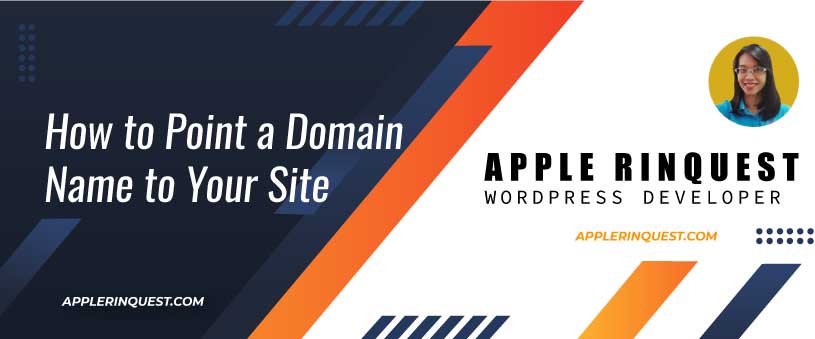Let’s say, you have a shared host that allows you to add more than one domain. You already have one domain set up with your host plan and you want to add one more domain. Today I gonna share with you how.
What you need to have before continuing
- Your new domain login. Once you bought a new domain, you will have your domain login. For example, if you register at NameCheap.com, you will have a NameCheap login in order to manage or set up your domain.
- DNS(Nameserver) of your host. Your host will show the DNS(Nameserver) at their backend. If you don’t see them, you should contact your host provider and request them. Here is the DNS(Nameserver) example from NameCheap shared hosting: dns1.namecheaphosting.com and dns2.namecheaphosting.com. There are two of them.
Create a new document root for a new domain in your host
- At your host, log in to cPanel
- At the cPanel, navigate to “Addon Domains” and click on it.
- On the “Addon Domains” page, add the new domain and set the document root for your new domain. Then hits on the “Add domain” button.
- To verify the document root is added, at the cPanel, navigate to “File Manager” and click on it.
- On the “File Manager” page, look for the document root that you just set above.
Change the DNS(Nameserver) at your new domain to DNS(Nameserver) of your host
- Login to your new domain panel
- Navigate to DNS(Nameserver) setting and change the DNS value to DNS from your host. Then save the change. If you don’t know where the DNS setting is, you should contact your domain provider for help.
- At this point, you tell your new domain to point to your host. You will need to wait for the process to complete for up to 48 hours. But most of the time, I have to wait for 10-15 minutes.
DNS check tools
You can use the tools below to check your domain propagation.
https://dnschecker.org
https://whois.domaintools.com
Once the domain propagation is done, you will be able to visit your new domain which is now hosted on your host.
That’s it. Hope this article is useful.